Malwarebytes is one of the best antivirus or anti-malware tools that provide us with the feature of protection from malware threats. We are using this malware removal tool in our office, and we are impressed by its amazing features. That’s why we have decided to write a detailed post on Malwarebytes review in which we are going to share all the essentials information related to this tool, and here is the review article for all our lovely visitors.
Malwarebytes Review
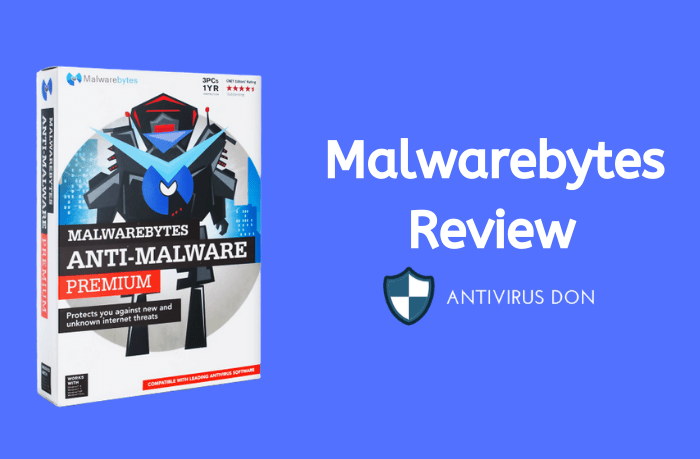
Before proceeding further, Let me first give you a short overview of this informative cum detailed post on Malwarebytes Review. Here are the key points which we are going to share in this post:
- Introduction to Malwarebytes.
- Requirement details for the installation of this software.
- Proper Installation guide of Malwarebytes.
- Features of this anti-malware tool.
- Pros & Cons.
- How to scan your laptop/pc using Malwarebytes anti-malware tool.
What is Malwarebytes?
Malwarebytes is one of the most popular anti-malware tools which is used by millions of laptop/pc users worldwide. This tool protects our laptop from viruses and threats. There are 100’s of tools available on the web supporting the same feature i.e., protection from malware. Malwarebytes software is loaded with thousands of amazing features. We have mentioned a few of its fantastic specification in the upcoming section of this post. If you are concerned about your data stored in laptop/pc hard disk, then we must recommend you to install this antivirus tool so that your confidential data remains safe from any kind of threats or viruses.
Minimum specs required for installation of Malwarebytes [ Hardware ]
#1 For Windows
- CPU having minimum power of 700 Mhz or more.
- Minimum 2 GB RAM required for its smooth working.
- At least 300 MB Free Space must be available in Hard Disk.
- Screen Resolution: 1024×760p.
#2 iOS
- Any iOS supported device [ Macbook pro, iMac ].
- MAC OS Version should be 10.8 or above.
How to install Malwarebytes in Laptop/PC?
- First of all, Click Here to install the latest version of Malwarebytes from its official site.
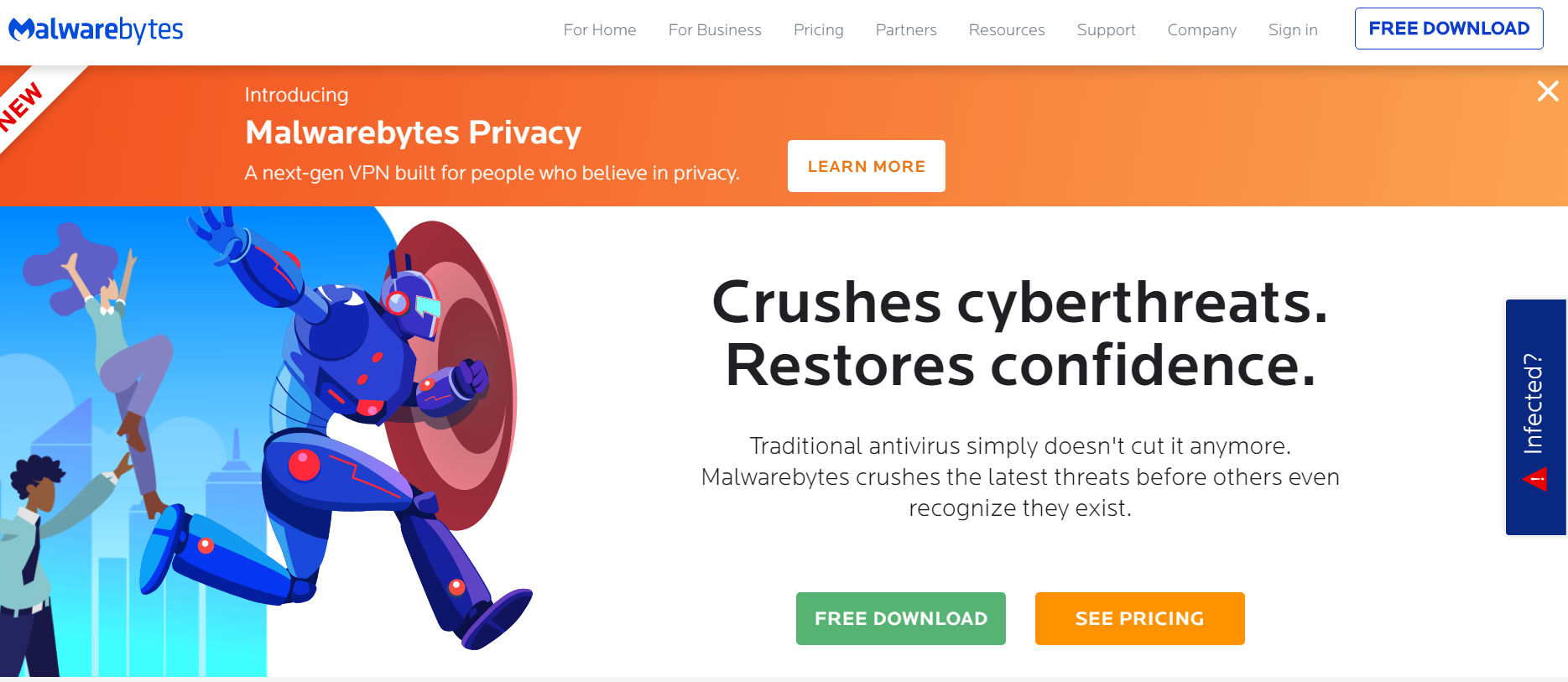
- On the Homepage, You will see the FREE DOWNLOAD banner.
- Click on the banner to install the free version of Malwarebytes [ Later on, you can upgrade your plan ].
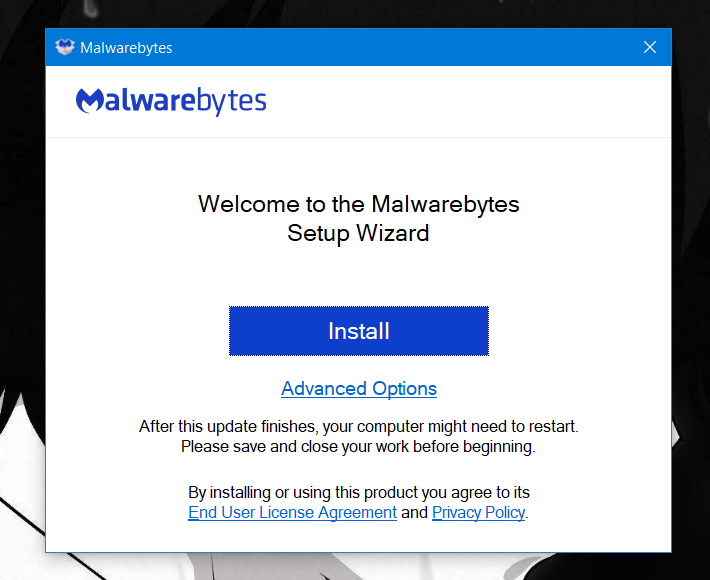
- Your download will be started automatically.
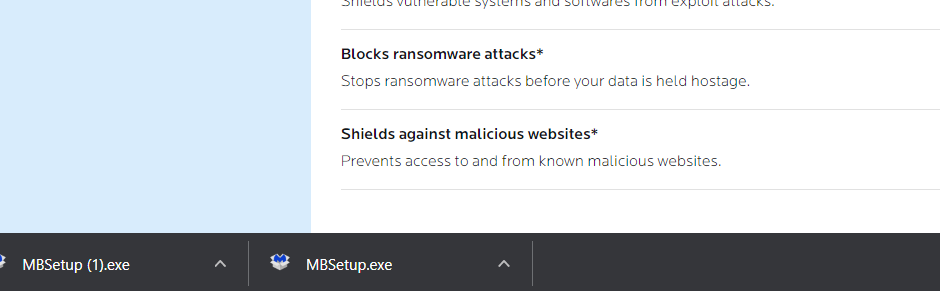
- After complete download, Right-click on the file which you have downloaded and press the RUN key.
- Malwarebytes will be open on your laptop/pc.
- Select where you are installing this application.
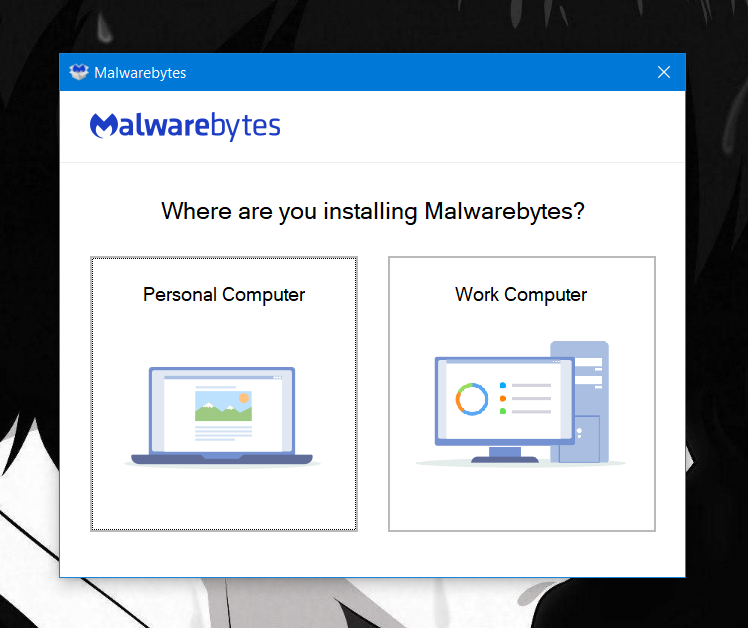
- In the starting phase of installation, It will prompt for Language Selection options.
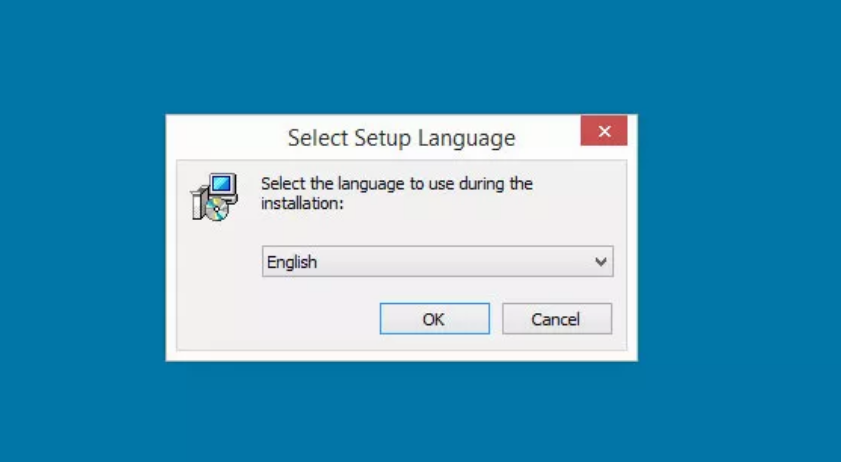
- Select your preferred language. [ English Recommended ].
- Now, like any other application installation, Just keep on pressing the NEXT button.
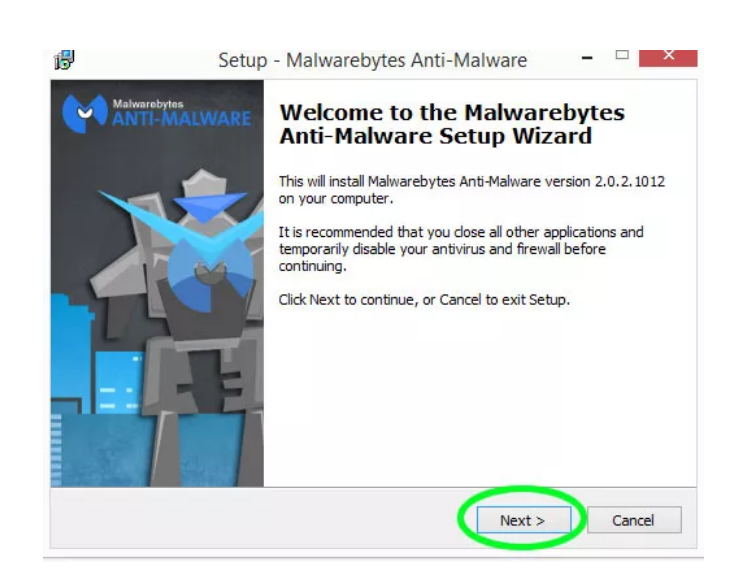
- Then it will prompt for the User Agreement, Tick the “I Agree” option and proceed further.
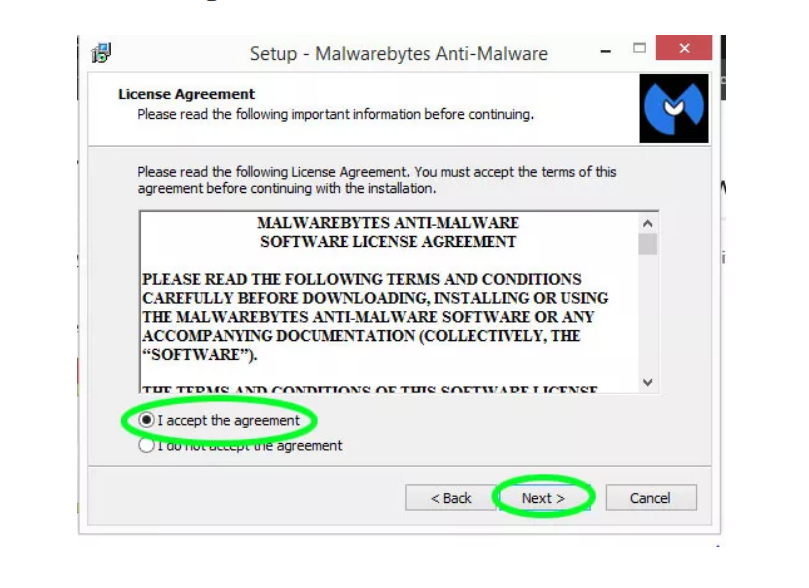
- Again press the NEXT key 2-3 times to move further.
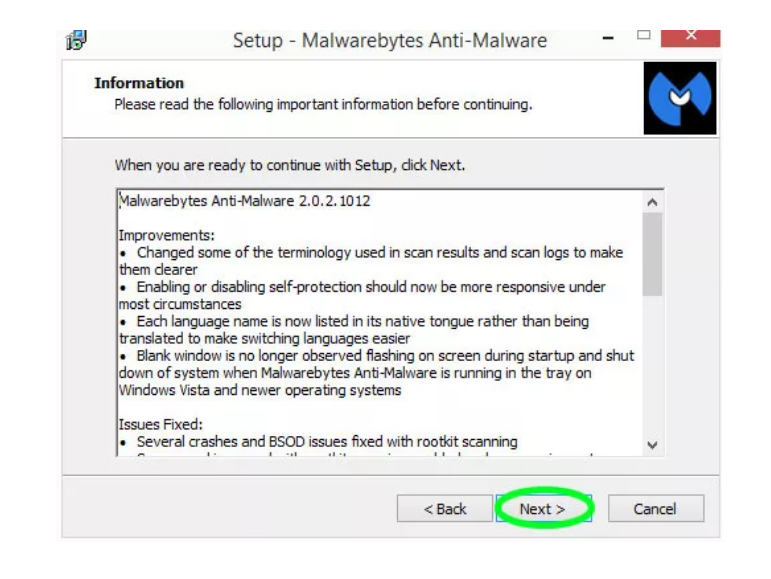
- Next, select the destination folder where you want to store all its files.
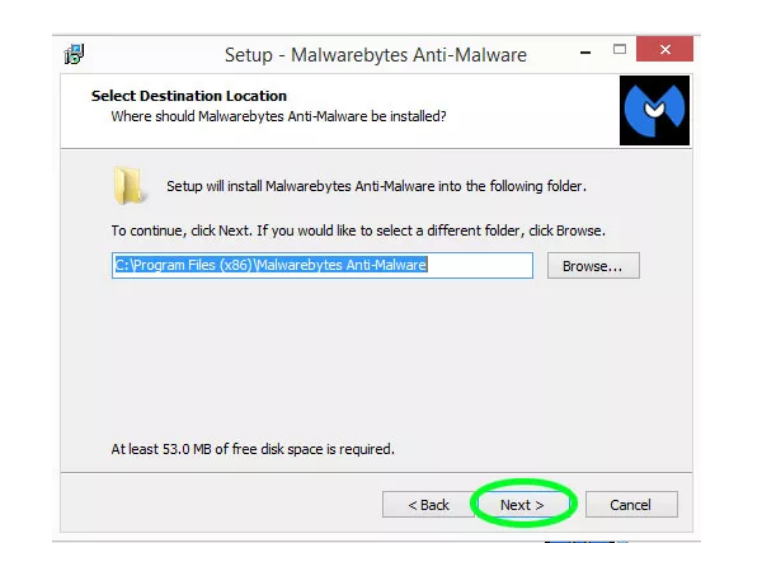
- In the end, Select the “Create a Desktop Icon” and press the Next button.
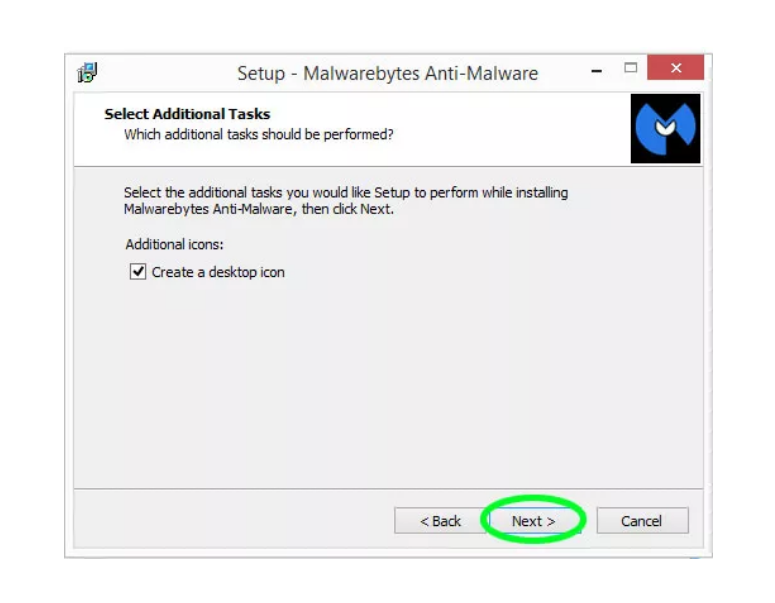
- That’ all, Press the INSTALL button.
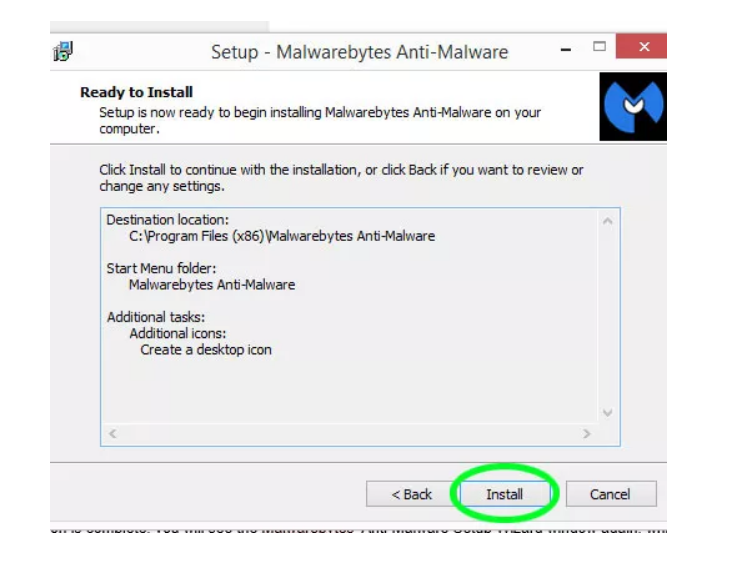
- At last, press the Finish button to complete the installation process.
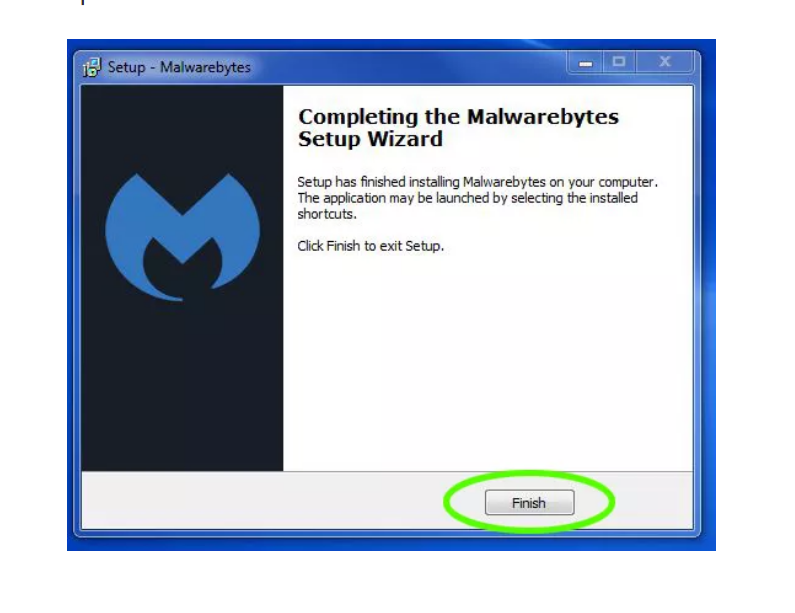
- Open the app from desktop and surf all of its amazing features 🙂
Features of Malwarebytes
#1 Clean Infected files with just one click
Malwarebytes is one of the top-rated anti-malware tools which has tons of amazing features. One such feature that comes with the inbuilt AI system of this software is that You can just remove the infected files from your pc/laptop with only one click. All you have to do is to run the virus scan in this antivirus tool, and within a few seconds, you will be presented with all the infected files. Alongside scanning, You can also eliminate the virus by just pressing the CLEAN button available on the bottom right corner of your screen.
#2 Instantly notify if the threat/virus found
This is one of the collect features of Malwarebytes, and This tool is embedded with various warning tools that send you an instant notification whenever your device founds any attacking viruses. You don’t have to wait for the virus to enter into your system before that Malwarebytes tracks the virus and delete the primary source of that virus/threat. You will receive popups in your laptop/pc whenever you are trying to access unsecured sites or trying to download any malware application. This software will stop you from installing any third-party app, which is not as safe as per the security views.
#3 Real-Time Mode
This anti-malware software provides you with the real-time scanning of your system regularly. It will automatically scan your device for threats and viruses, and if found any such risk, then it will shot you with notification about that infected files.
#4 Prevents Ransomeware Attacks
Yes, Malwarebytes also prevents the interaction of ransomware into our devices. Ransomware is a severe threat to our essential data, and if somehow our pc/laptop get infected with any kind of ransomware then they will demand $$$$ then only they will unblock your files and relevant data. Their demand pricing is too high, One such way to get rid of ransomware is that we have to reset our PC along with reinstallation of windows. Hence it is better to use Malwarebytes for prevention from these shits.
#5 Perfect Report Management
We can quickly get to know all the essentials details related to any kind of virus/threat if infected by our PC by the reports provided by the anti-malware tool installed in our device. Hence, The Virus/Threat report need to be full of detailed information like infected virus name, files which are infected by that virus, what’s the source of that virus, percentage of data being corrupted, etc. No other antivirus can beat the repot of Malwarebytes because of its detailed information.
Pricing Details
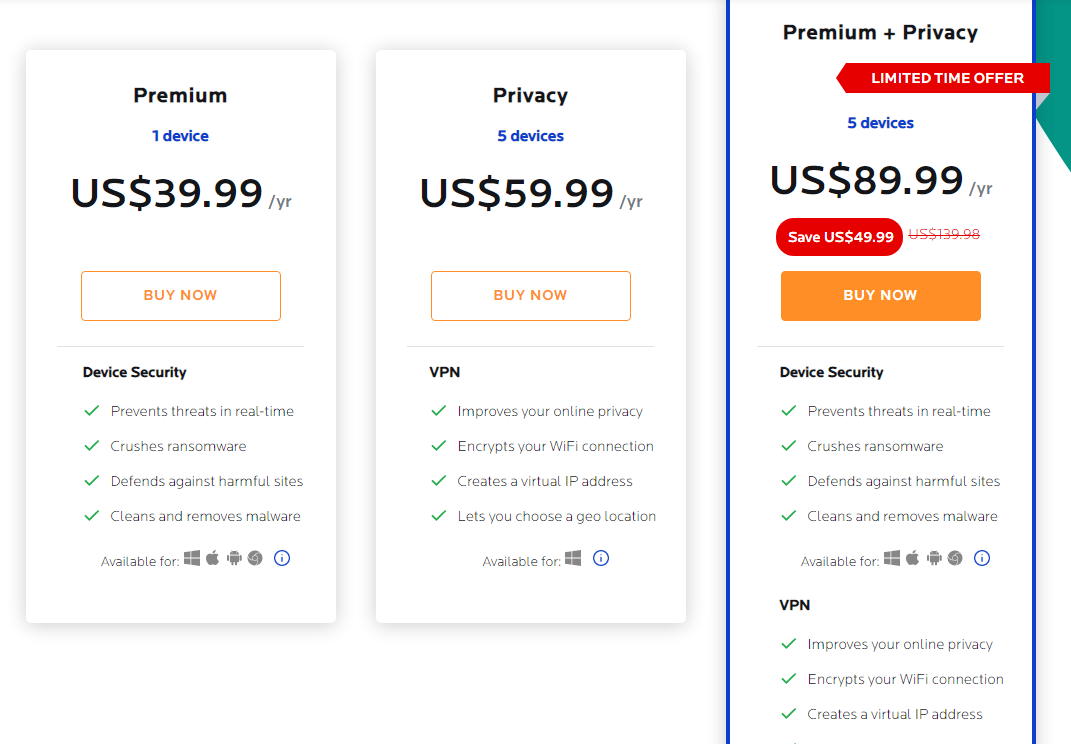
Pros and Cons of Malwarebytes Tool
Pros:
- Advance protection from threats and viruses.
- Awesome user interface.
- Easy to set up and install.
- Various types of scan available.
- Run smoothly in low-end specs PC/Laptop.
- Overall protection is Good.
Cons:
- Most of the time, updates are annoying.
- Ransomware protection feature is available in a few window versions.
- Sometimes lags in windows OS.
- Take a long time to update the scanning report.
How to perform a scan in Malwarebytes?
- First of all, Open the tool in your device.
- You will be redirected to the Dashboard.
- In the sidebar, Tap the SCAN option.
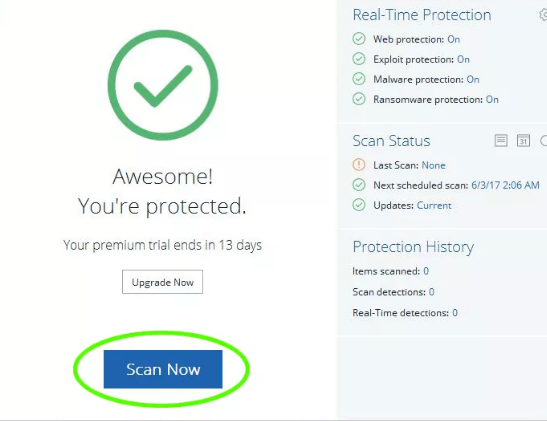
- Click on SCAN NOW option to start the scan.
- After the complete scanning, Your Dashboard will be displayed with threats/viruses which are found in your device.
- Just select all the risks and click on Quarantine Selected option available on the bottom right corner of your screen.
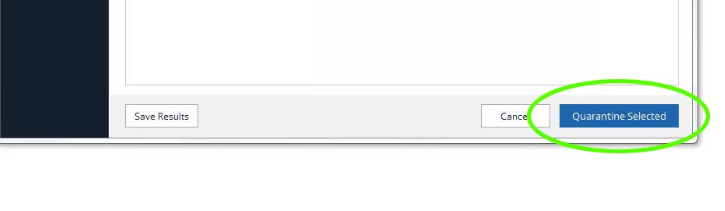
- Next, select the Quarantine tab from the sidebar panel and delete all the individual items.
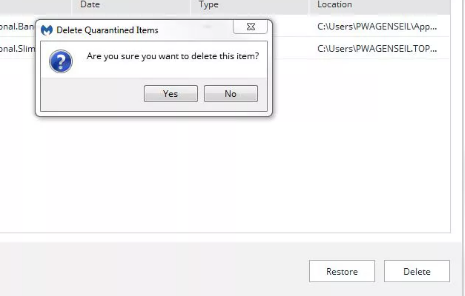
- That’s all, and You have successfully scanned your laptop/pc.
Final Words
Finally, We have come to an end to this informative post on Malwarebytes Review. We have Adderall the essentials details related to this anti-malware tool, which includes the proper Malwarebytes Review, Features of this software, Pros and Cons of Malwarebytes, etc. Facing any issue while using this tool? If you are having any doubts or queries related to this tool, then please drop your problem via the comment box. Our team will reply to you soon.
If you like this post, then don’t forget to share this post with your friend and loved ones. Stay tuned with us for more such reviews post.
Thanks for reading 🙂